Setting Up Servers by Hand, Like Grandma Used to Do
I’m working on an app for tracking meals at work, so I’m setting up a couple Mac minis as servers.
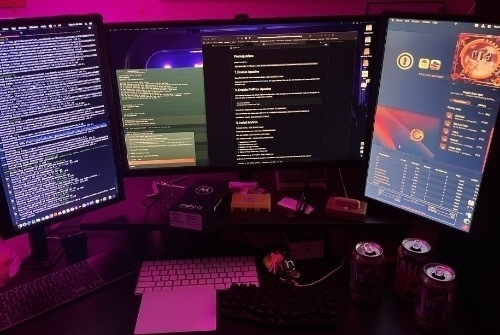
The first time I worked on this app, I used MAMP to help with development. It was very handy and made a complex task much easier for me.
But, I always felt like I was taking the easy way out. That by skipping the server setup, I was missing some knowledge that would be useful, elsewhere.
So, now that we’re slowly returning to work, I have been charged with getting the Meal Tracker back up and running.
This time, I have a couple Mac minis (one at home and one at work). I’ll be setting them up with MySQL and PHP and Apache. And, I’ll be setting them up “properly.”
I found these pages useful:
Install Apache, PHP, MySQL and phpMyAdmin on Mac OS X
Updating Apache, PHP, and MySQL for macOS Catalina
I was thinking that something that has changed, since the last time I worked on this, is that I’m much more comfortable working in the Terminal and working on servers, in general. This time, I am using Homebrew to help manage installations.
But, now, I’m wondering about whether I should be using Docker…